
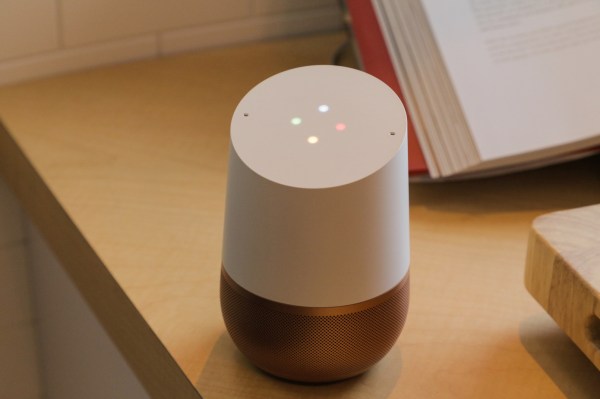
Back at Google I/O, Google announced two new features for Google Assistant: custom routines and schedules — both focusing on automating things you do regularly, but in different ways.
The first lets you trigger multiple commands with a single custom phrase — like saying “Hey Google, I’m awake” to unsilence your phone, turn on the lights and read the news. Schedules, meanwhile, could trigger a series of commands at a specific time on specific days, without you needing to say a thing.
While custom routines launched almost immediately after I/O, scheduling has been curiously absent. It’s starting to roll out today.
As first noticed by DroidLife, it looks like scheduling has started rolling out to users by way of the Google Home app.
To make a schedule:
- Open the Google Home app
- Go to Settings>Routines
- Create a new routine with the + button
- Scroll to the “Set a time and day” option to schedule things ahead of time
If you don’t see the “time and day” option yet, check back in a day or two. Google is rolling it out over the next few days (generally done in case there’s some bug it missed), so it might pop up without much fanfare.
Want your bedroom lights to turn on every morning at 7 am on workdays? You can do that. Want that song from the Six Flags commercials to play every day at noon to get you over the hump and/or drive your roommates up a wall? Sure! Want to double-check the door lock, dim the downstairs lights and make sure your entertainment center is off at 2 am? If you’ve got all the smart home hardware required, it should be able to handle it.
While a lot of things you might use Google Assistant for can already be scheduled through their respective third-party apps (most smart lights, for example, have apps with built-in scheduling options), this moves to bring everything under one roof while letting you fire off more complicated sequences all at once. And if something breaks? You’ll know where to look.

