

The iPhone 13 Pro Max with Apple’s latest MagSafe Wallet.
Jason Cipriani/ZDNet
When Apple revealed the
iPhone 13 lineup
, the company also announced revamped MagSafe cases and accessories for the phones. The MagSafe Wallet was one of the accessories that not only received new color options, but it also gained support for Apple’s Find My service. For those unfamiliar, Find My is what’s use to track down lost iPhones, AirTags and iPads — basically any Apple device that’s running current hardware. The new wallet works with the iPhone 12 and iPhone 13 lineup.
As soon as the event ended, I ordered the new $60 MagSafe Wallet. With Find My support, I figured I’d be able to precisely locate it when I misplace it in my house, or should I ever leave it behind somewhere I could quickly locate it. Now that I’ve received my order, it’s clear that my expectations weren’t entirely accurate. Here’s what I’ve learned about the MagSafe Wallet and how it works with the Find My network, which will hopefully help you.
It looks and works just like the first version
Outside of new colors, the new MagSafe Wallet looks identical to the original version. And it works the same. It magnetically attaches to the back of any iPhone 12 or iPhone 13 model and has enough room to store three cards.
Trust me, from experience, don’t try to squeeze a fourth card in, hoping the leather will expand. You’ll end up stuck in a checkout line trying to get your debit card out for far too long.
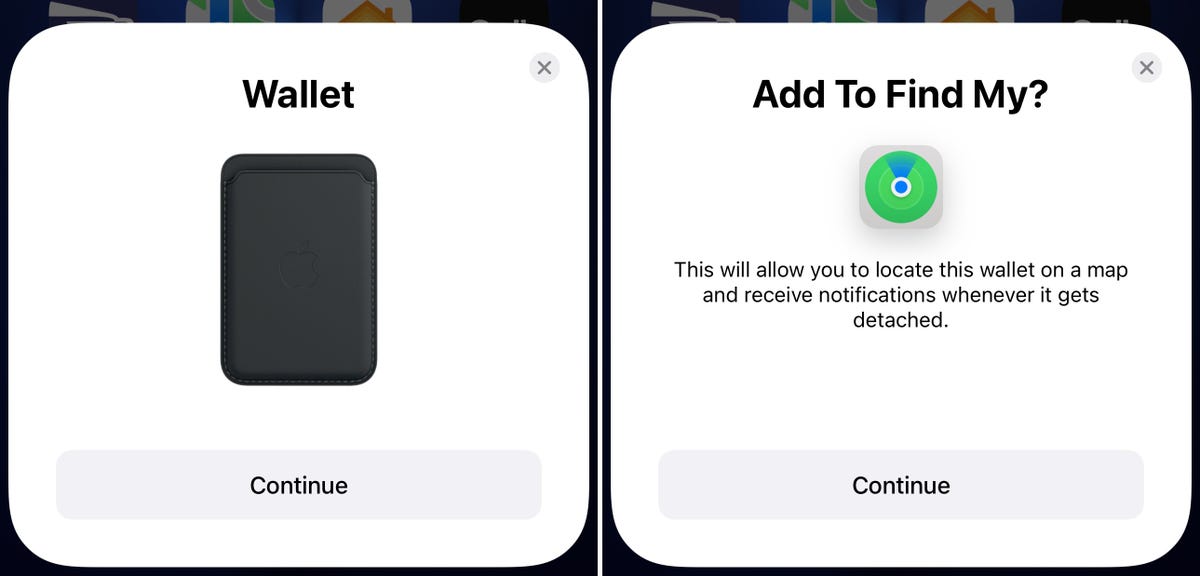
Initial setup is easy, but not everything you need to do.
Screenshots by Jason Cipriani/ZDNet
It works with Find My, with a pretty big limitation
Apple’s Find My network is so appealing because it crowd-sources the location of a lost device, AirTag or Find My-compatible device. It’s all done anonymously, and without any action required by the person who is near a lost device.
The new MagSafe Wallet does work with Apple’s Find My network, but it’s not trackable like a lost iPhone or AirTag. Instead, the wallet uses NFC to tell your iPhone when it’s attached. When your wallet is removed from your iPhone for one minute, you’ll receive a notification letting you know your wallet isn’t attached to your phone, along with the address of the last location detected by your phone.
That means, for example, when I get home and remove my wallet from my iPhone, a short time later I get an alert letting me know my wallet is no longer attached, along with the address of my house.
Helpful, sure, and if I were to leave it on the payment counter at a retail store, I’d know where to start my search once I realized it was lost.
But let’s say I lost my wallet in a large shopping center — a general address combined with the inability to trigger a sound on the wallet and lack of an AR feature to direct me to its exact location within a few inches is a less than ideal approach.
I’m including instructions at the bottom of this post detailing what you can do to help get a lost wallet back to its owner should you find one.
How to set up Find My for the new MagSafe Wallet
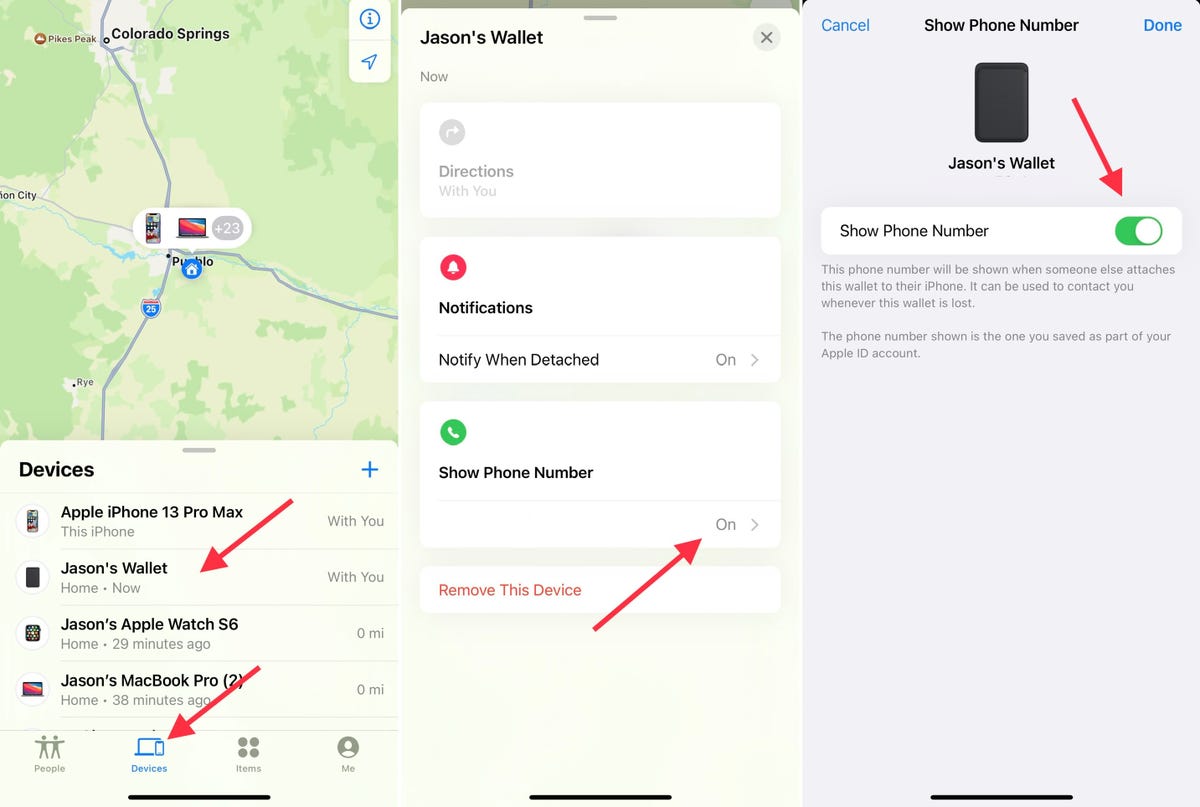
Make sure to do this additional step after setting up your MagSafe Wallet.
Screenshots by Jason Cipriani/ZDNet
Even with that huge caveat, if you decide to get the new MagSafe Wallet — here’s how to set it up to help ensure you get it back should you lose or misplace it.
The basics are easy — after unboxing the wallet, attach it to the back of your iPhone 12 or iPhone 13. Unlock your phone and wait for a prompt to show up, telling you the wallet has been detected. Tap the Continue button. Next, you’ll be asked if you want to add the wallet to the Find My network and app — again, tap Continue.
It looks like that’s where the setup process ends, but there’s one more step you need to take. Leave the wallet attached to your phone, then open the Find My app select the Devices tab and find your wallet in the list; select it. Slide the drawer at the bottom of the screen up, revealing all of the options for the wallet.
At the bottom of the screen is an option to turn on arguably the most important feature of the wallet — Show Phone Number. Select it and follow the prompts to turn on the feature. It will default to the phone number that’s linked to your Apple ID (you can change that here, if needed).
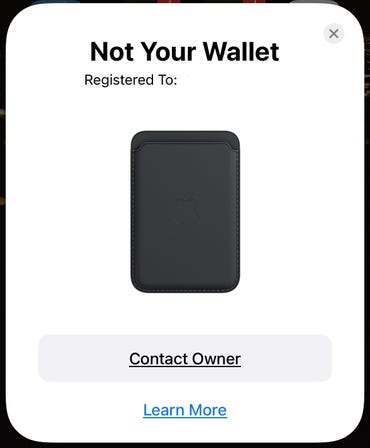
This is the message that’s displayed when you attach someone else’s MagSafe Wallet to your iPhone.
Screenshot by Jason Cipriani/ZDNet
If you find a lost MagSafe Wallet and have an iPhone 12 or iPhone 13 that works with MagSafe, unlock your phone and attach the wallet to it. A second or two later, you’ll see an alert giving you the phone number to call to get in touch with the wallet’s owner.
I’ve tried scanning the wallet’s NFC chip with another iPhone and even an Android phone and nothing happens. So if you lose your wallet, you have to hope that whoever finds it has a MagSafe compatible phone and knows that they have to attach it to their phone to get more information. Again, it’s not ideal.
Did you buy the new MagSafe Wallet expecting it to do more with the Find My network? Let us know in the comments.

