

Jason Cipriani/ZDNet
Apple just released iOS 15.4, and with it, several new improvements and features. For example, there’s a new Tap to Pay on iPhone feature that turns any iPhone into a payment terminal for contactless payments — a nice feature for small businesses.
Another feature that’s sure to get a lot of attention is the ability for Face ID to work with a mask or facial covering. This is a huge addition that feels like it’s coming way too late into the pandemic, but there’s no telling if or when another COVID-19 variant will take hold, pushing local governments back to enforcing masking mandates.
Not to mention, masks are still required for air travel — so, even if you aren’t wearing a mask every day, if you plan on traveling you’ll be happy you took a couple of minutes to set up this new Face ID feature.
To be clear, this isn’t the same feature that Apple rolled out last year that worked in tandem with an Apple Watch to unlock your iPhone when you’re nearby. The Apple Watch requirement is no more.
How to use Face ID with a mask
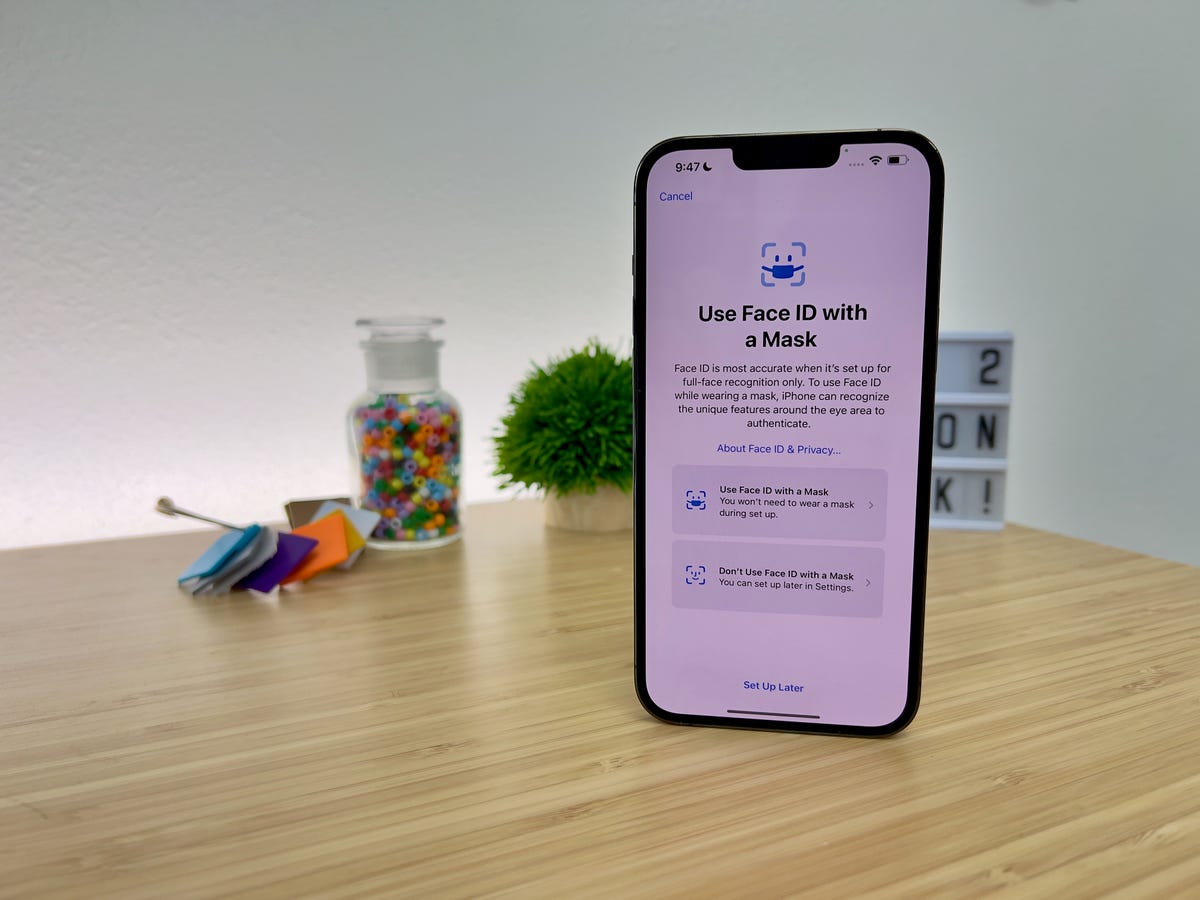
Jason Cipriani/ZDNet
Before you set up Use Face ID With A Mask you’ll need to install iOS 15.4 on your iPhone. The update is live now, so you’ll just need to open Settings on your iPhone, then select General > Software Update and follow the prompts.
After the update is installed, open the Settings app again. This time scroll down and select Face ID & Passcode, enter your passcode when prompted, and then scroll down and slide the switch to the On position.
The next screen will start to walk you through the process of setting up Face ID for use with a mask. That process includes scanning your face, without your glasses on if you wear them. It’s an identical process to what you went through when you originally set up Face ID.
If you do wear glasses, like me, after the second Face ID scan, look for the small button that lets you do a third scan to add your glasses to the Face ID database. One thing to note is that the feature won’t work with sunglasses, and is only available on an iPhone 12 or iPhone 13.
After Use Face ID With a Mask is set up, you can go about using your iPhone as you normally do. Whenever you have a face mask on, your phone should unlock without any issues as if you didn’t have a mask on at all. If your iPhone fails to recognize you when wearing a mask, remember to enter your passcode to slowly retrain Face ID and improve its reliability.
What do you think about the new changes to Face ID in iOS 15.4? Let us know in the comments below.

