Google rolled out the stable build of Android 14 back in October, but it doesn’t wait around to start work on the next version of Android. The brand likes to roll out preview builds as soon as possible to give developers a chance to test out the new features well in advance, and these releases also serve as a way to deliver feedback to the brand over the latest additions heading to Android.
Google introduced the first preview build of Android 15 at the end of February, and followed it up with DP2 on March 21. These builds are targeted at devs, and aren’t meant for public use — those will come a bit later. The preview builds give us an early look into the features Google is building into Android, and while there wasn’t a lot of excitement around Android 14, there’s plenty of new stuff in Android 15.
I installed Android 15 Developer Preview 2 on my Pixel 8 as soon as it became available, and I’ve been testing it a few days now. Before we get to the new features, a word of caution: the build is very unstable, and it isn’t remotely close to being ready as a daily driver. While the Play Store doesn’t crash on launch — which was the case in Developer Preview 1 — there are plenty of issues with the build. With that out of the day, here’s what’s new in Android 15.
Android 15 release timeline
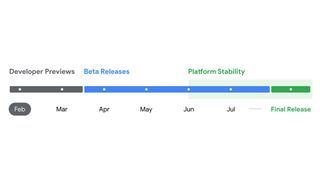
Google has a clearly defined timeline with its Android releases, and that’s no different with Android 15. The preview builds will run until March, and we’ll get a public beta build of Android 15 sometime in April, with Google planning four beta builds at this moment, running through July.
The stable build follows soon after, and while Android 12 and Android 13 debuted in the month of August, Android 14 was delayed until October last year. That said, it is likely that Google will go back to its usual cadence this year, so a stable build should be available in August — I’ll have more to share as we get more details.
While Google doesn’t use codenames in public-facing documentation, all Android releases still have internal dessert codenames, and Android 15 is designated Vanilla Ice Cream. Like previous years, the Android beta program is limited to the Pixels, and this time, the Pixel 5 series isn’t eligible — only the Pixel 6 and upwards will pick up the update. Here’s the list of devices:
- Pixel 6
- Pixel 6 Pro
- Pixel 6a
- Pixel 7
- Pixel 7 Pro
- Pixel 7a
- Pixel 8
- Pixel 8 Pro
- Pixel Fold
- Pixel Tablet
Android beta builds usually make their way to the best Android phones by other brands as well, but this doesn’t kick off until much later in the year. I’ll share additional details as and when they’re available.
Notification cooldown turns down the noise
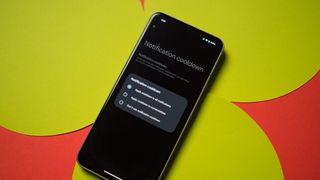
Notification cooldown is a great new feature that lowers the volume of incoming notifications when you get successive notifications from the same app. So if you’re in a group chat and start getting constant notifications, Android 15 automatically lowers the volume of subsequent notifications. What’s great is that you can select this setting for just conversations, or all apps. As someone who doesn’t like getting many notification alerts (I use DND most of the day), this is a great new addition, and one that I will use to good effect.
Keyboard vibration gets its own toggle
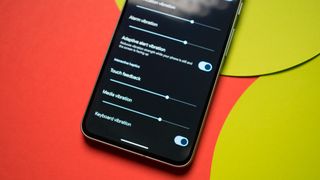
Android 15 is adding a system-wide toggle to enable or disable keyboard vibration. You could do this previously by going into a keyboard’s settings and toggle the feature individually, but the option to do so at a system-wide level that works across keyboards is a good addition. Google is also integrating a slider that lets you adjust the intensity of haptic feedback, similar to what OPPO and other brands already do.
The brightness slider vibrates now

In a bid to bring better feedback across the system, Google is adding haptic feedback to the brightness slider in Android 15. The effect is very subtle — it’s not on the same level as the nav gesture intensity, but it is still great that you get some amount of feedback when adjusting the brightness.
Partial screen recording lets you share only what’s needed
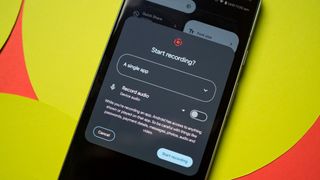
Google took its sweet time integrating a screen recorder into Android, and by the time it added it, all other brands had their own take on the feature, which was usually better. Anyway, Android 15 is getting an update that lets you take partial screen recording. Instead of recording the entire screen by default, you can now select to record an individual app, and it won’t show the rest of the screen and notifications.
Bluetooth tile is actually useful
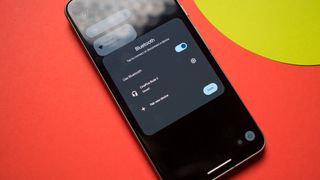
Google moved the Wi-Fi and cellular connection tiles to a single tile called Internet, and it is a constant source of frustration as it adds another step if I just want to toggle my home internet on or off. By contrast, the Bluetooth tile — which could have actually benefitted with this functionality — was a standard toggle that turned the Bluetooth radio or on off.
Thankfully, Google is addressing this issue in Android 15, and a short press on the Bluetooth tile now pulls up a dialog box similar to the Internet one — you get to see your paired devices, and you have the ability to easily switch between devices, and there’s the option to toggle Bluetooth connectivity. If you want to pair a new device, hitting the + icon at the bottom of the dialog box to pull up the Bluetooth settings page and connect a new device.
Samsung’s One UI and Nothing OS already use this system, and it’s good to see Google baking it into Android.
Better continuity on foldables

Google is lifting a feature that debuted on the OnePlus Open that switches whatever action you’re doing on the inner screen to the cover screen when you fold a device. This is a very useful feature, and other foldables like the Honor Magic V2 also have it. With it being integrated into Android 15, we should see it heading to even more foldables in the future.
Android 15 should have better optimization

Google is making it easier for game and app makers to directly access the hardware, and the Android Dynamic Performance Framework consists of a set of APIs that allow better optimization, and in Android 15, Google is introducing a power-efficiency mode that’s designed for “long-running background workloads.” This is to ensure any background apps don’t utilize more system resources than necessary.
In a similar vein, Google is rolling out new thermal thresholds that should make a difference with throttling. Even the latest phones with powerful hardware struggle with throttling issues in demanding titles, and I’m excited to see if this change makes a difference in real-world use.
Android 15 rolls out an HQ webcam mode

You can use your phone as a webcam, and with Android 15, Google is rolling out an HQ mode that makes a difference to video quality. There’s now a toggle that lets you enable HQ mode, and it offers better detail resolution. The only issue is that your device will get noticeably warm, but it is a nice addition nevertheless
Android 15 has an always-active taskbar

Android 15 DP2 brings a new feature to the Pixel Fold and Android tablets that enables a persistent taskbar at the bottom of the screen. Other brands offer this feature as standard on their foldables, so it is good to see Google adding it natively in Android 15.
Android 15 lets you share audio like its the ’90s

Another new feature in Android 15 DP2 is the ability to pay the same audio across multiple headphones — no need to share earbuds. The Audio sharing sub-menu is located within the Connected devices page, and it lets you cast music to more than one Bluetooth device at a time. I wasn’t able to get this feature to work just yet, but it should be usable in later builds.
Android 15 features I want to see

The best part of Android is its sheer diversity; different brands have their own take on what Android should look like, and they roll out custom features that go above and beyond what Google offers on the Pixels. As I get to use all the flavors of Android, these are the features I want to see in Android 15 — that said, it’s unlikely Google will include any of these in upcoming builds.
Floating windows
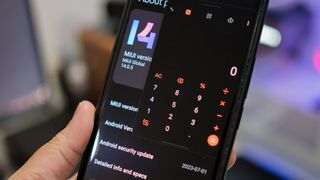
ColorOS and MIUI rolled out floating windows three years ago, and it is a useful utility that lets you maximize screen real estate. Floating windows essentially lets you resize any app so that it fits on the display without taking up its entire width, and it can be overlaid onto another app, making it quite convenient to use. My best use case is launching the calculator in a floating window whenever I need to add up a few things, and it works exceedingly well in this situation.
If Google is looking to add floating windows to Android 15, it should consider looking at ColorOS’ implementation and not MIUI. In all its wisdom, Xiaomi thought it best to have floating windows enabled as default, with no way to turn off the feature. This means that whenever you pull down on a notification, it opens in a floating window, and I’ve had several instances over the years where I inadvertently launched floating windows without meaning to.
Better icon customization

Google introduced themed icons in Android 12 (albeit in beta), and two years after launch, the feature is still half-baked at best. The problem isn’t down to Google, but devs — as this feature isn’t mandated, most app makers still choose to ignore it, and it makes the home screen look less cohesive. Even well-known services like Evernote don’t offer the feature, and while that’s more to do with the state of Evernote, it’s annoying to not have all icons utilize the feature.
While Google’s at it, if it can roll out the ability to change icon shape and size, that would be fantastic. I’m still annoyed at how little customization is available on a Pixel phone in this particular regard, and really needs to do better.
Screen Distance
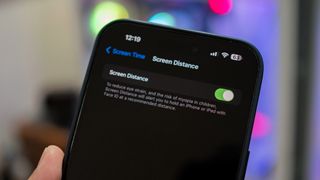
Screen Distance is a clever new feature in iOS 17 that utilizes the front camera to determine if you’re holding your phone too close to your eyes. The goal here is to reduce eye strain, and if the camera detects that you’re using your device closer than 12 inches from your face, it triggers a full-screen alert asking you to move your phone or tablet further away.
This feature proved to be quite useful on the iPhone 15 Pro Max, and I found that I had a tendency to hold the phone a little closer at night. Screen Distance is designed to reduce risk of myopia in children, but if you tend to use your phone in bed a lot, it can be quite a handy tool. Google needs to bring a similar utility to Android, and given that it uses the camera to gauge distance, it shouldn’t be hard to implement.
Better Always On Display

Google’s take on an Always On Display has always been lackluster, and Android 14 doesn’t do much to change that. You only get the option to show time and date when choosing an always-on screen, and while you get notification icons at the bottom, there isn’t any customization possible.
Other interfaces, meanwhile, offer extensive customizability in this area. I like the range of styles available in ColorOS and the fact that I can design my own pattern that shows up on the lock screen, and while One UI doesn’t offer much out of the box, you can always install Good Lock and unlock a slate of customization options.
App cloning

Most Android brands give you the option to clone an app so you can run two instances of it. This is handy if you’ve got two SIM cards and want to fully utilize messaging services like WhatsApp or Telegram, but you don’t have the ability to do so on a Pixel phone. As it usually does, Google teased this feature in earlier Android 14 beta builds, but it was nowhere to be found in subsequent betas, and is missing on the stable version.
Android 15: Much more to come

We’re just getting started with Android 15, and the public-facing beta builds are still a month away. That’s when we usually see the big interface changes, and by that time, the builds are usually stable enough to be used on a daily basis. I’ll regularly update this post as new builds show up, but even the little we’ve seen of Android 15 suggests it will be an exciting release.


