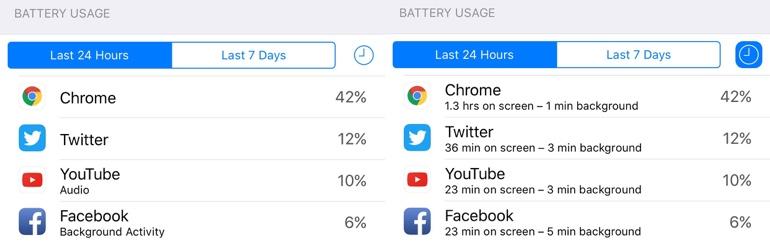
So you’ve carried out the tests and come to the conclusion that your iPhone suffers from a battery drain issue. What do you do next?
Must read: Does your iPhone have a battery drain problem?
Before you venture any further I want to point out a few things.
- The process of troubleshooting a battery drain can be long and frustrating. Be aware of this right from the start and take your time.
- Make notes of the changes you’ve made to your iPhone so that you know where you are in your troubleshooting process. This will help save you time and allow you to roll back any changes that don’t help.
- There are no guarantees that you’ll solve the problem, especially if your battery drain issue is down to a bug with iOS or an app you use, or it’s a hardware problem such as a dying battery.
With that out of the way, let’s get troubleshooting.
Background Refresh
First head over to Settings > Battery and take a look at the Battery Usage list. Tap anywhere on the list to change it from showing percentages to also show you a breakdown of how much screen time and background time the running apps are taking.

Battery Usage screen in iOS
Remember that while some apps — the Music app for example — are designed to work in the background, most apps are not and could be the cause of the problem.
While you’re here also look to see if you have No Cell Coverage on the list. If this is responsible for high battery usage then you’ve found your problem — being out of cell coverage or in an area with poor coverage. If this figure is high, try putting the iPhone into Airplane Mode when cell coverage is poor (you can still turn on Wi-Fi and Bluetooth independently) and see if that helps.
If you notice an app with unexplained high background usage then you may have solved your problem. Go into Settings > General > Background App Refresh and turn off background refresh for that specific app.
After you’ve done this it is a good idea to check to see if the battery drain issue is any better by repeating the tests you carried out here. If things are now good, then you’re done. If things are better then look for another app that may be working in the background where it shouldn’t and switch that off too. And if things are no better, undo the change you made previously.
Push Email
Another feature that could be draining your battery is push email, which can actually prevent your iPhone from going to sleep properly. If when you carried out the tests here you found that the Usage and Standby figures were almost identical, then this is likely down to email.
Head over to Settings > Mail > Accounts > Fetch New Data and temporarily disable Push and see if that helps. If you have multiple email accounts coming to your handset then you can click on them separately and disable push separately and see if that works.
I find that push works well for iCloud accounts but routinely causes problems with other third-party email providers.
Get your apps under control
Apps can have an indirect effect on battery life in a couple of ways.
- Working in the background.
- Popping up notifications
This is why you need to get your apps under control. Here are a few ways to do that.
- Delete apps you are not using
- For apps that you don’t use much, disable features such as notifications (Settings > Notifications), background refresh (Settings > General > Background App Refresh), and also location services (Settings > Privacy > Locations Services).
If all else fails…
If none of the above helped you narrow down the battery drain problem you are facing then you’re down to a few final options:
- Wipe your iPhone and either reinstall everything from a backup (which risks bringing the problem back) or setting it up from scratch (which is time consuming).
- Take your iPhone to an Apple Store and let the Geniuses attempt to fix it by laying their healing hands on it.
- Carry a portable battery pack with you to recharge during the day.
See also:
Pushing the limits of the iPhone 7 Plus camera:

