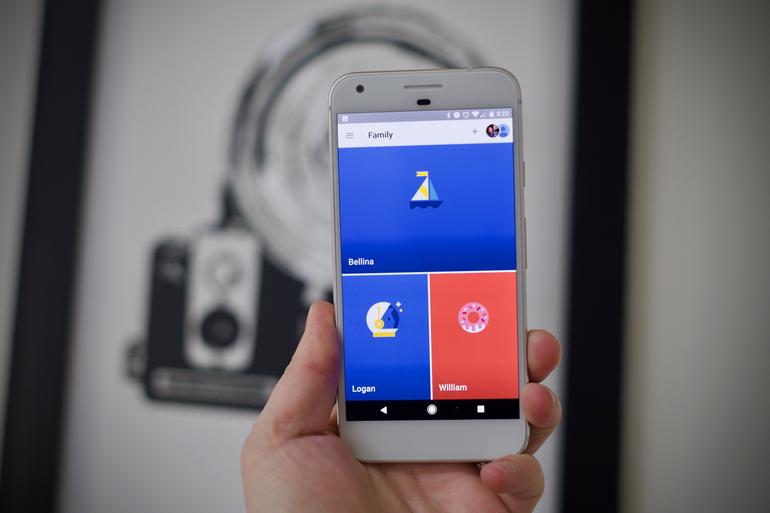

(Image: Jason Cipriani/ZDNet)
Google Family Link is a new service the company soft-launched in March. It’s designed to help parents keep track of what a child under the age of 13 is doing on an Android device, ranging from app installation to amount of time spent using any given app or the device overall.
As soon as it was announced, I signed up to take part in the beta and have been using it with my kids ever since. In short, Family Link is everything I hoped it would be.
Requirements
Initial setup of Google’s Family Link is rather painless. The parent needs an Android device with Android 4.4 KitKat or higher. The child, however, will need a newer Android device running Android 7.0 Nougat or above. There are currently nine Android Marshmallow-compatible devices listed on the Family Link FAQ.
Hopefully, Google continues to add devices running older versions of Android to the list, instead of forcing parents to go buy brand new Android devices to meet the requirements. Nougat is currently installed on just 2.8 percent of Android devices.
Eventually, Google will release an iOS Family Link app for parents to monitor, approve, and control a child’s device. During the beta period, however, it’s Android only. Another limitation at this point is that Family Link requires you to live in the US.
It’s time to take control
Setting up your child’s device is simple. First, you need to sign into the Family Link Android app as a guardian and then create an account for each of your children in the Family Link account.
One pain point of the current process is that if you’ve already set up a Google account for your child, lying about his or her age to get around Google’s age policy, you cannot convert that account to a Family Link account. You and your child will need to start with a fresh account.
The Android device you plan on using for your child cannot be set up beforehand.
Singing in takes a few extra minutes than the typical process due Android force-installing the Family Link account and the parent being required to sign in and set control limits on the device. The Family Link app walks you through it, eliminating any potential headaches.
It took roughly 15 minutes for me to create, sign in, and set up three different Family Link accounts and devices.
Just what can you control?

(Image: Jason Cipriani/ZDNet)
Where Family Link truly shines is the amount of control over a device provided by the service. It’s far more robust than I anticipated, giving me granular control over most apps and services on my kids’ devices.
For example, I gave each of my kids access to the Play Store with authority to install any free apps or games. I set the allowed app rating limit to “Everyone 10+.” They were then able to browse the Play Store and download free apps without having to enter a password.
Every time they install a new app, I receive an alert on my phone. I can view the Play Store listing, and if I don’t approve of the app, I can disable it with a tap. Nearly instantaneously the app icon will be hidden on his or her device — without any physical interaction on my part.
In contrast, Apple’s Family Sharing service is an all-or-nothing approach. Either the child has access to download paid and free apps without a parent’s approval or a parent has to approve every single app before installation.
As someone with three kids can attest, kids download a lot of apps, and having to approve each and every one is a time consuming and tedious process. Not only that, but it requires I give my kids their account passwords, which is something I’m not quite ready to do yet.
The only time I have to approve an app before installation when using Family Link is when it’s a paid app.
Of course, if you’d rather accept every app or none at all, you can adjust your Family Link settings to your liking. You can even give one child total control over app installs while locking another completely down.
Beyond app purchases, you can also do things like set which websites a kid can visit in Chrome or block YouTube Kids channels or specific searches.
Family feed

Screenshots by Jason Cipriani/ZDNET
A feed is created for each Family Link account within the app, making it easy to keep tabs on what your kids have been doing on their devices.
A breakdown of the time spent using specific apps over the past seven and 30 days makes it easy to see if he or she was doing homework or playing games.
You can also view the device’s current location (assuming it’s connected to the internet) and sound an alarm to locate it.
Another one of my favorite features in Family Link is scheduling, daily limits, and locking a device on demand. Parents can schedule dedicated downtime for each kid, whether it’s for homework, dinner, or bedtime. Once the scheduled time arrives, the device is locked, and the child cannot use it — at all — until the time expires.
Daily use limits are a nice touch, as well. You can allow your kid to use his or her device for an hour during the school week and three hours on the weekend, and Family Link will keep track and lock the device for you.
When you lock a device on demand, it defaults to unlocking at 6 am the next morning.
Scheduling is yet another area Family Link beats Apple’s Family Sharing solution for managing a child’s device. The only way to remotely lock an iOS device is through the Find My iPhone app as a preventative theft measure.
Family Link truly is a dream come true
When Google first announced Family Link, I quickly expressed my excitement about its potential. After using it since shortly after its beta announcement, I can confidently say it is everything Google claims it is.
In fact, I wish Apple would copy Family Link features and implement them into iOS — only because my kids just got an iPod Touch for Christmas, and the idea of trying to sell and purchase devices just to have better control over their tech use is far too much work.
If you’re interested in giving Family Link a try with your family, you can sign up to take part in the beta on the Family Link website.
VIDEO: What’s the right look for your Android phone?

