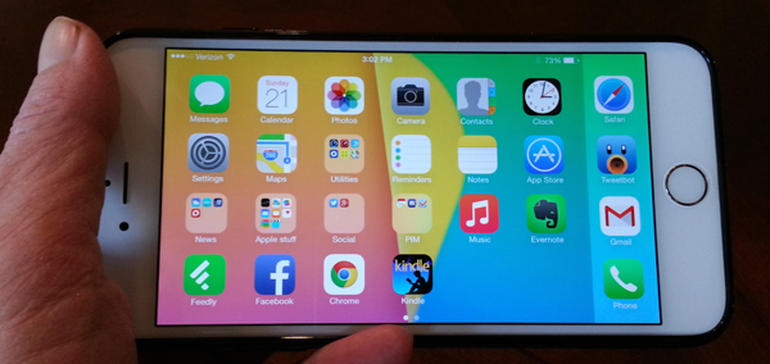

Smartphones, in particular the iPhone, seem to attract more battery life complaints than any other device out there. Maybe it’s because we use the thing so much and don’t realize it, or maybe it’s that we rely on it so heavily for so many aspects of our lives.
Must read: Best Raspberry Pi alternatives, starting at only $5
The first thing that most iPhone owners do at the slightest hint of a battery problem is dive into the Settings app and begin flipping switches to turn stuff off. But this violates the first rule of troubleshooting — if it’s not broken, don’t fix it.
Before any switch flipping happens, the first thing you need to do is ascertain whether you have a battery issue in the first place.
Note: The following works for the iPad too.
To do this you’re going to use the “Time Since Last Full Charge” meter that you can find in Settings > Battery (you’ll have to scroll to the bottom of the page to find it). Here you will find different metrics being measured:
- Usage: How long your device has been in use (either by you or when carrying out background tasks) since last full charge
- Standby: How long since your device was last fully charged (think of this as all the time your device has been idle plus Usage time)

“Time Since Last Full Charge” meter available under Settings > Battery
The first thing I suggest you do to check for a battery drain issue is fully charge your iPhone before you go to bed (which will reset the “Time Since Last Full Charge” figures), take it off charge as you go to bed, and then look at the Usage and Standby figures when you wake up (might be worth making a note of them so you can compare with any future data you collect).
What you are looking for is a difference between Standby and Usage. Unless you’ve been using your iPhone the entire time, the Usage time should be significantly less than Standby time. If they are the same, or close to it, you have a big battery drain problem. Ideally what you want to see is a Standby figure that represents how long you’ve been in bed, and a Usage figure that represents a small amount of background tasks being carried out by the iPhone while you’re asleep.
The smaller the Usage figures the better. However, unless you’ve already turned off background tasks and your iPhone’s been doing absolutely nothing all night, it won’t be zero. About 15 minutes of usage over an eight-hour period is nothing to worry about and you’re good to go.
More than 30 minutes of usage over an eight-hour period and you likely have a battery drain issue. Over an hour and you may have a serious issue.
Another quick way to test to see if you might have a battery drain issue is to make a note of the Usage and Standby figures then lock your handset and leave it for five minutes (if you fiddle with it during that time, or get a call or text or a notification, then you should restart the test).
After the five minutes have elapsed, it’s time to check the numbers again. The Standby time will have increased by five minutes, but it is the Usage time that is important. If this has increased by a minute or less, you likely don’t have a drain issue, but anything more than a minute suggests a possible issue.
It’s important to remember that these tests only look for a battery drain issue and won’t help you spot a fault with the battery itself or a calibration issue.
Do the tests suggest that your iPhone has a battery drain problem? Take a look at “What to do if your iPhone has a battery drain issue.”
See also:
The iPhone: 2007, meet 2017:

