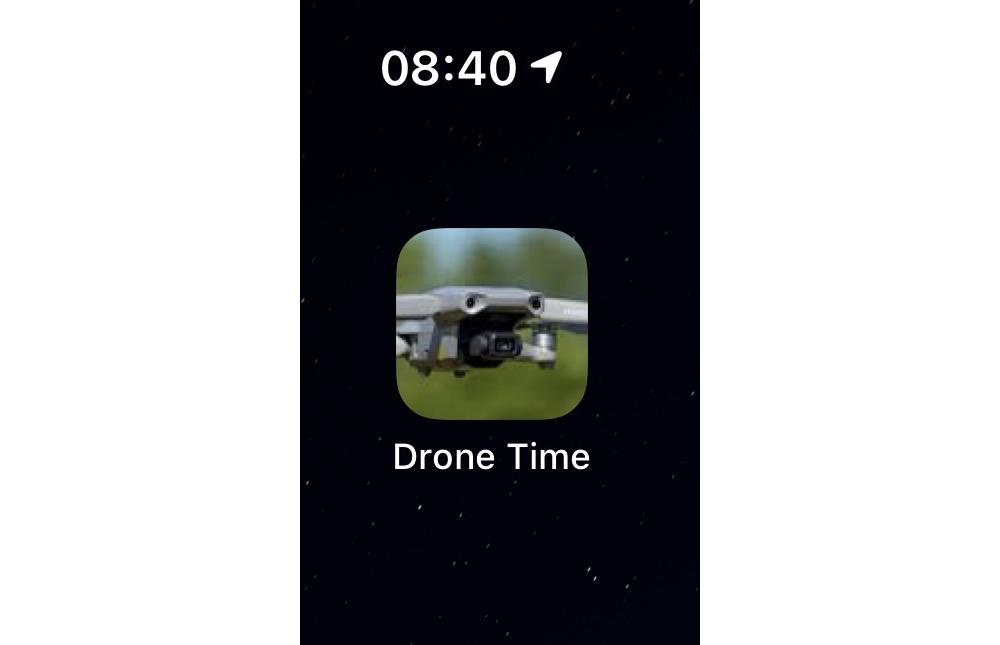Did you know that, at long last, you can change the icon for apps. Well, not directly, but you can have different cions on the home screen for them, allowing you to create a look that better serves you, or make those apps you use regularly easier to fine.
We’re going to use a built-in tool called Shortcuts. There’s a lot to shortcuts, and if you want to learn more I suggest taking a look at this document as a starter.
However, this quick tutorial will give you a taster of what Shortcuts can do.
So let’s get cracking.
Must read: The best browser to replace Google Chrome on Windows, Mac, iPhone, and Android
#1: Fire up Shortcuts.
#2: Tap on the + at the top-right corner of the screen.
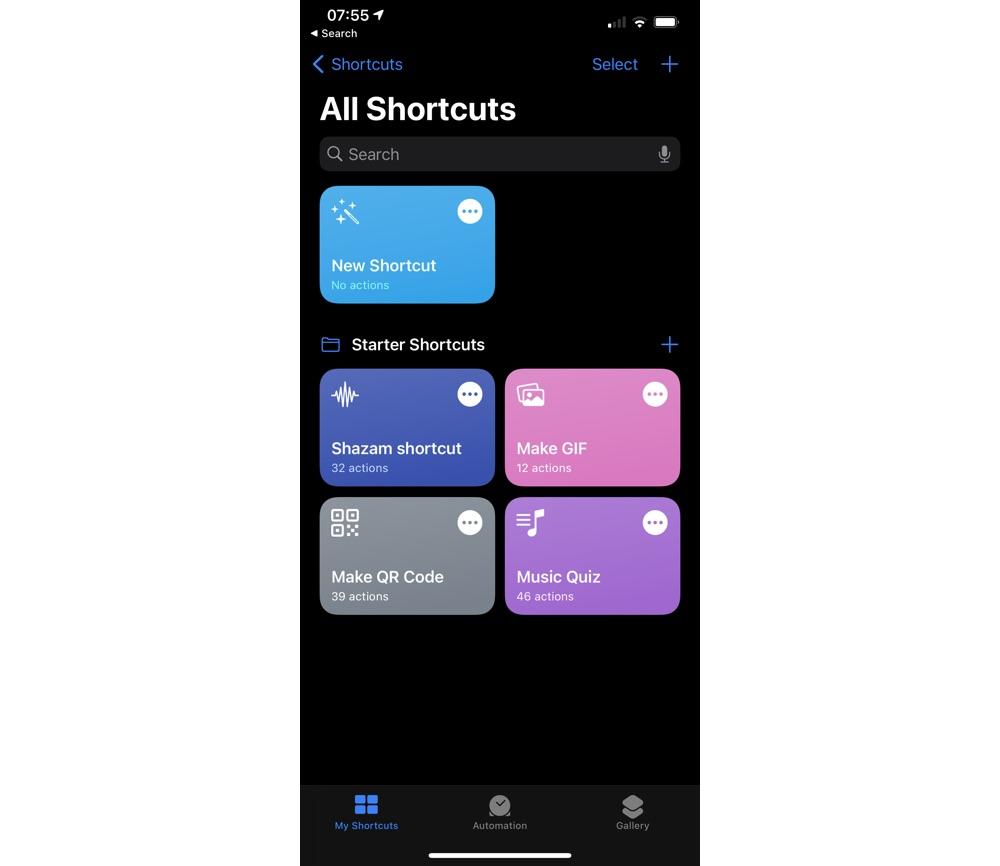
#3: Tap Add Action.
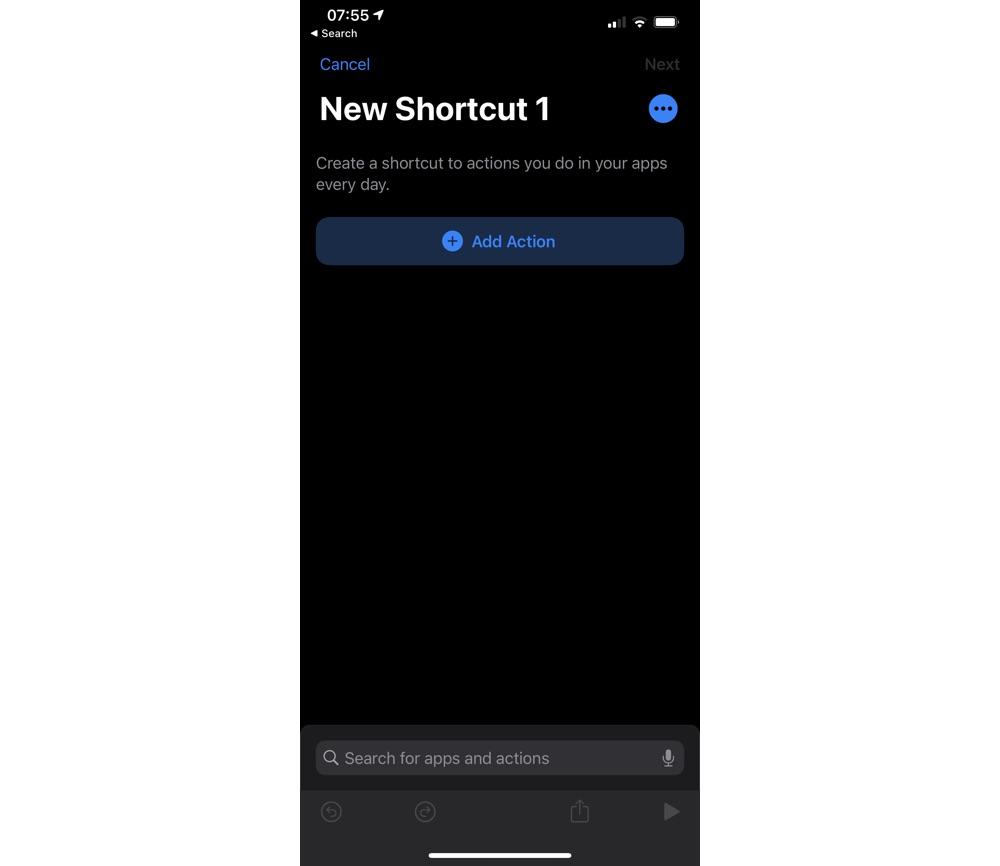
#4: See that search box at the top of the screen? Type Open App into it
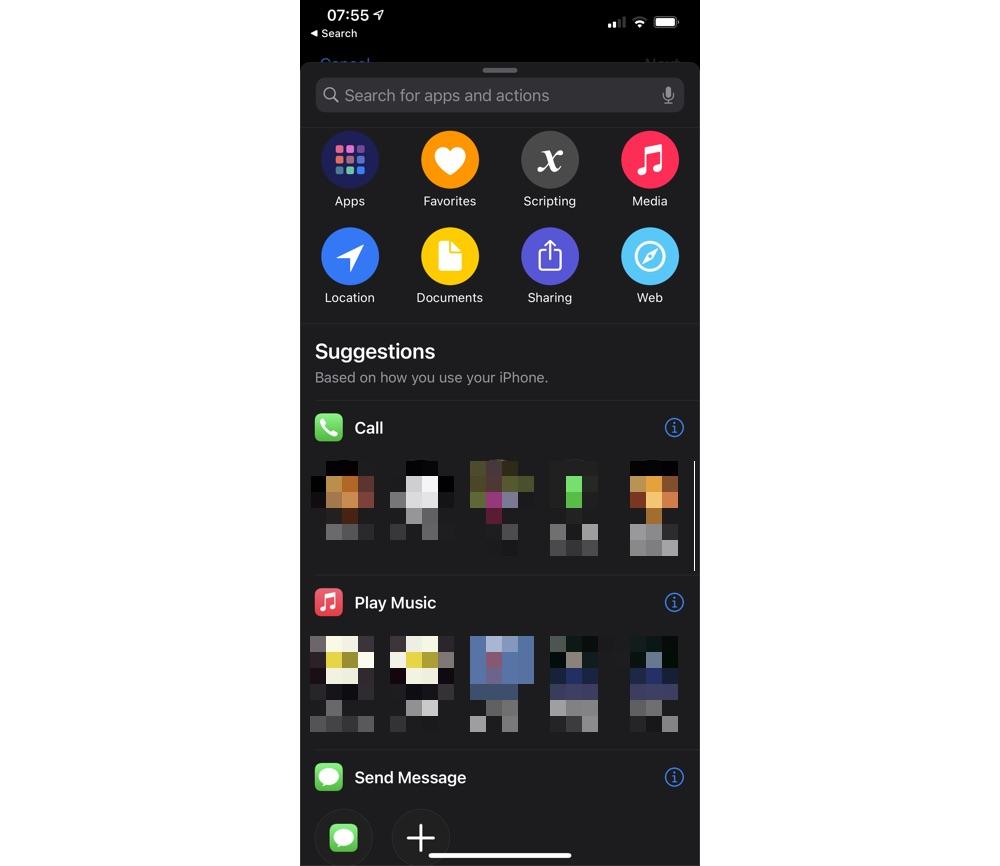
#5: Tap Open App.
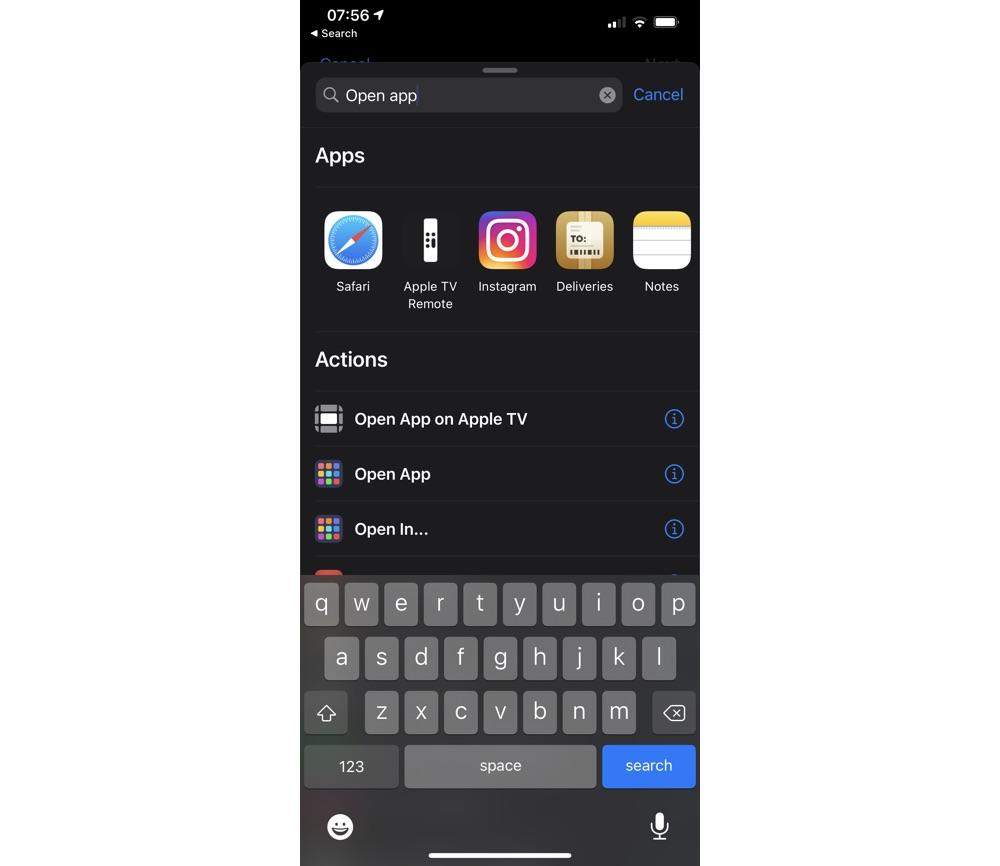
#6: Tap Choose. This will bring up a list of all the apps you. have installed. Pick the one you want to open with a new icon.
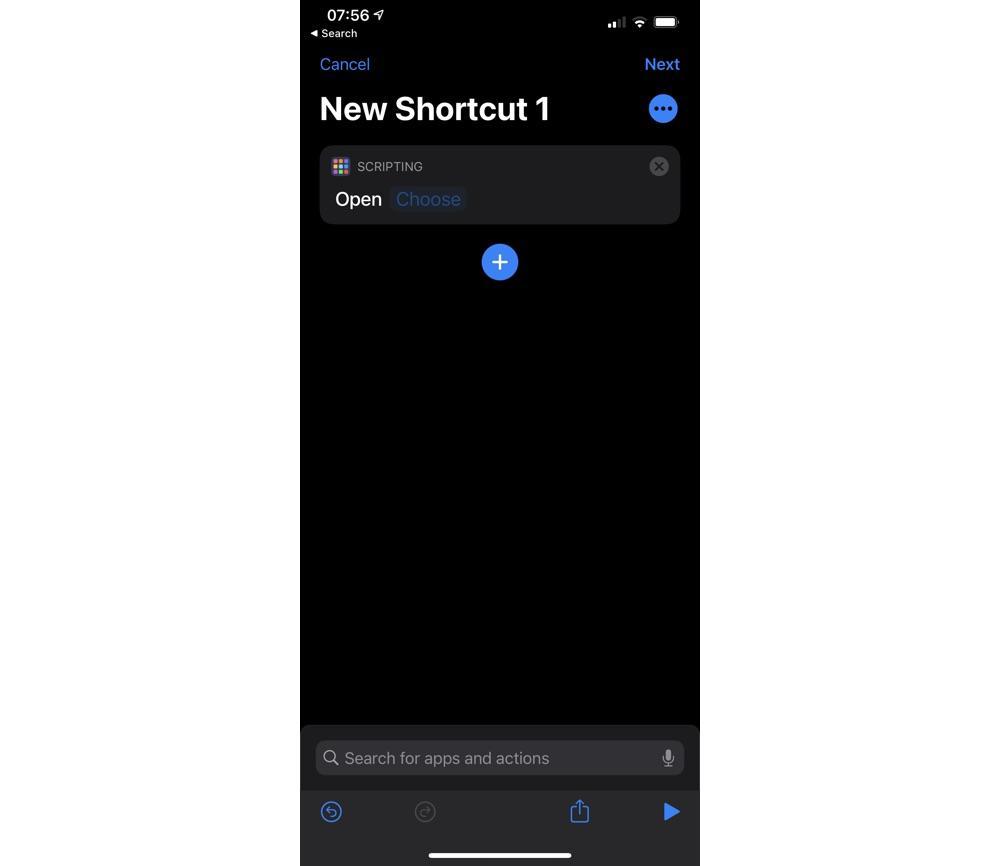
#7: Here I picked the DJI Fly app. Now tap the three dots … under Next.
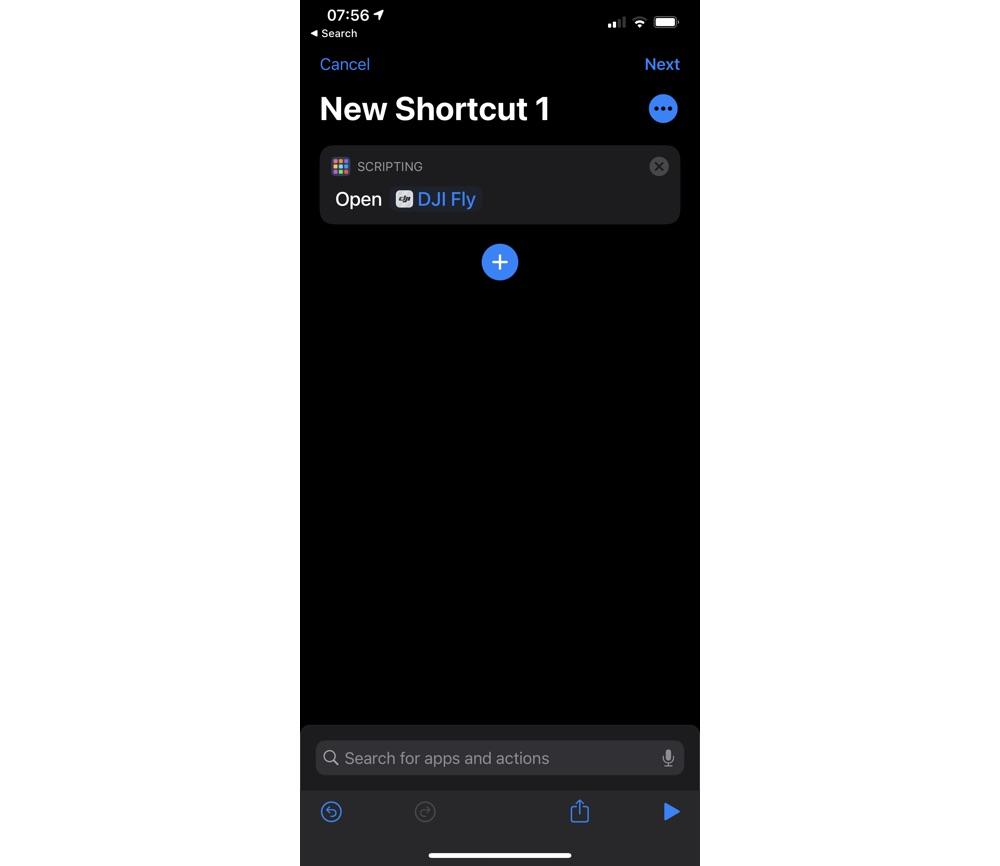
#8: Give the shortcut a name, and then tap Add to Home Screen
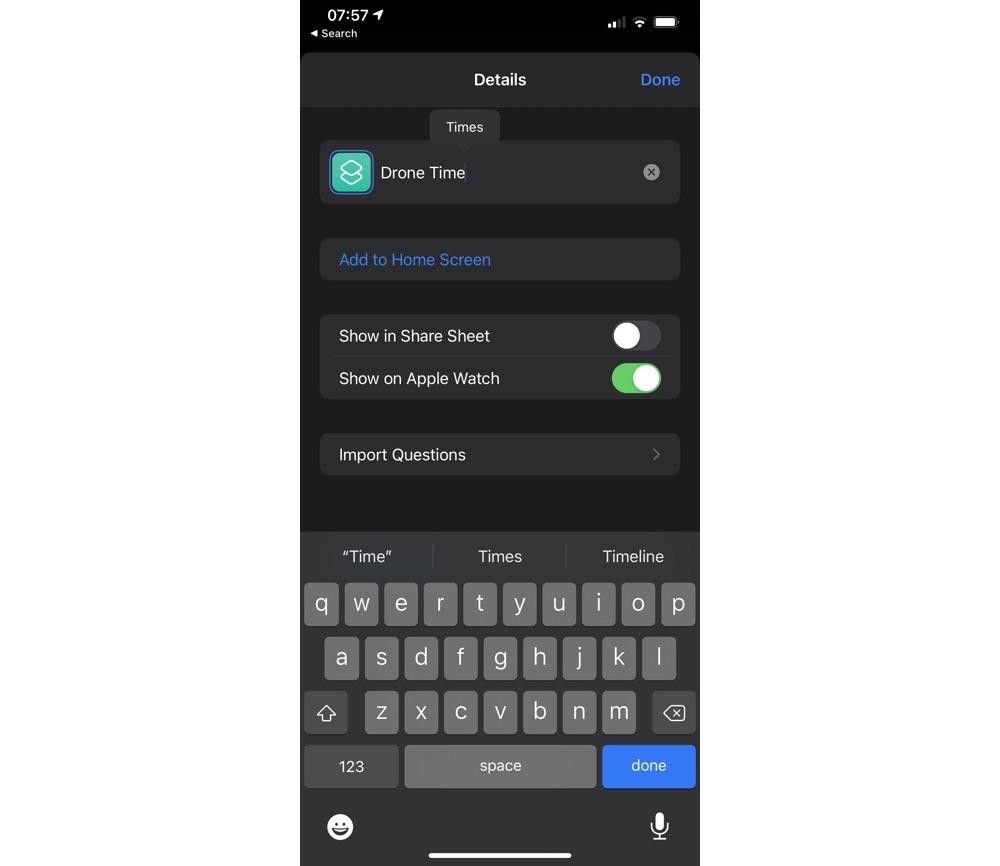
#9: Now, here’s the bit where you get to choose the icon you want. Make sure you have the picture you want to use downloaded into Photos. Under HOME SCREEN NAME AND ICON tap the icon to choose a new picture. You can also choose to take a photo or choose a file. Pick the image you want to use and zoom in and out to get the scale right.
Note you cannot use animated GIFs.
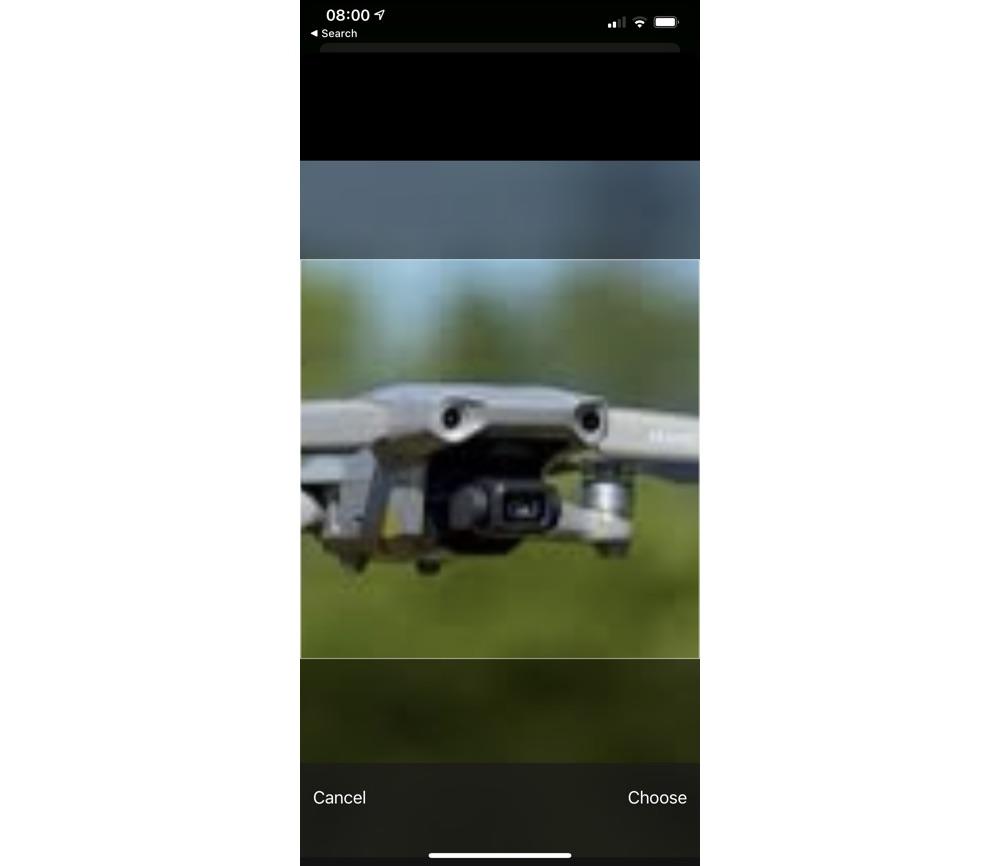
#10: Click Add and Done, followed by Next where you’ll be given the option to name the shortcut for Siri and then click Done.
And you’re done!