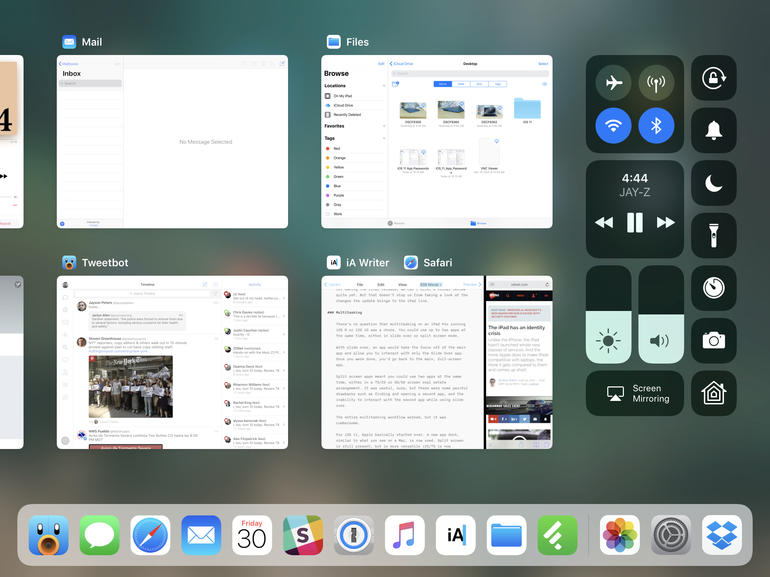
On Monday Apple released the public beta of iOS 11. With its release, the average user can install and test the unfinished operating system before its official release this fall.
Because iOS 11 isn’t finished and in its current state there are bugs, unfinished features, and features that will end up not making the final release, we can’t offer a formal review quite yet. But that doesn’t stop us from taking a look at the changes the update brings to the iPad line.
Two of the most notable features, multitasking, and drag-and-drop, are sure to transform how the iPad is used on a daily basis. Both features are aimed at making it easier to be productive on an iPad. Even though iOS 11 is still a couple of months away, it’s clear to me both features are poised to deliver on that promise.
Multitasking gets a new look

The new multitasking view on an iPad Pro 10.5-inch running iOS 11.
Screenshot by Jason Cipriani/ZDNet
There’s no question that multitasking on an iPad Pro running iOS 9 or iOS 10 was a chore. You could use up to two apps at the same time, either in slide over or split screen mode but it required far too many taps and swipes to use.
With slide over, an app would take the focus off of the main app and allow you to interact with only the Slide Over app. Once you were done, you could tap on the full-screen app, forcing the slide over app to vanish.
Split screen apps meant you could use two apps at the same time, either in a 75/25 or 50/50 screen real estate arrangement. It was useful, sure, but there were some painful drawbacks such as finding and opening the second app, and the inability to interact with the second app while using slide over.
The entire multitasking workflow worked, but it was cumbersome.
For iOS 11, Apple basically started over. A new app dock, similar to what you see on a Mac is now used. Split screen is still present, but is more versatile (25/75 is now possible).
Slide over is still there, but it looks different. Instead of being the only active app, you can now interact with the slide over and the full-screen app at the same time. In fact, you can now use three apps at the same time; two in split screen, another in slide over.
To open another app in split screen or slide over, you no longer have to swipe through a vertical list of apps. Instead, you swipe up from the bottom of the display to reveal the app dock. From there, you drag an app icon to either side of the display and let it go. The app then opens in slide over mode. If you want to use split screen, a quick down gesture on the slide over app locks it into place.
Additionally, iOS 11 adds workspaces to the iPad. Say you’re using Microsoft Word and Safari in split screen, but need to open the Mail app. When you switch to Mail, iOS 11 remembers you have Word and Safari open on the same screen, and it saves that arrangement as a workspace. So the next time you open Word or select that space from the multitasking screen, both apps will be open and at the ready.
Drag-and-drop

Screenshot by Jason Cipriani/ZDNet
If there’s any one feature that’s going to speed up daily workflows and productivity, drag-and-drop is it. As much as there was a need for better multitasking, the ability seamlessly share items between apps was sorely missing.
For example, prior to iOS 11 in order to place a link within an email, users would need to highlight the link, copy it, select an insertion point, and then paste. Now when users touch a URL, for example, it immediately begins to hover. The user can then drag it to an email, document, or message and let go. Boom, the link is in place and you’ve saved precious seconds.
The feature doesn’t stop with text or links. You can also move files and folders between apps, including to and from the new Files app from Apple where iCloud Drive, Box, Dropbox, and document management apps come together to help you manage your files.
Just a few weeks into testing iOS 11, I’ve found myself managing files in ways I had previously reserved for my Mac. For instance, I have taken hundreds of screenshots of features in iOS 11. I mark them up, add arrows, blur out private information, and use the screenshots in various posts for work.
In the past, I’ve organized and managed these files on my iMac. It was far easier to select and move multiple files and create nested folders on a Mac, which has proper file system access than it was on an iPad.
Between the Files app and the new drag-and-drop feature, I’ve been able to manage and organize all screenshots directly from the iPad Pro just as easily, if not quicker, than I could have on my iMac. Drag and drop isn’t limited to one file at a time, either. You can select one, then tap more files, and then move them to the same spot. It streamlines the process in an intuitive way.
The best part? Because all of these files reside in my iCloud Drive account, all of the changes I make sync to my iMac.
There are many more capabilities and use cases drag-and-drop will bring to the iPad lineup beyond moving files and text links, but until it’s released this fall and developers begin pushing out app updates, we can’t truly grasp how much can be done. But if this short video preview from the team at Agile Bits showing the ability drag-and-drop a password into a login field is any indication, we are in for a treat.
I haven’t even begun to touch on other notable features in iOS 11, such as taking notes from the lock screen with an Apple Pencil, or an improved virtual typing experience on the smaller iPad Pro. There’s plenty more to cover here, and we will, as iOS 11 begins to take shape closer to launch.
In many ways, iOS 11 is more of a macOS-lite operating system than it is iOS on the iPad. And that’s not a bad thing.
As I continue to use, learn, and adjust to multitasking and drag-and-drop with iOS 11 on the iPad Pro, I’m gaining a new appreciation for the tablet. Indeed, Ross Rubin is correct in saying the iPad has an identity crisis, but iOS 11 feels very much like the iPad is starting to find its path.

