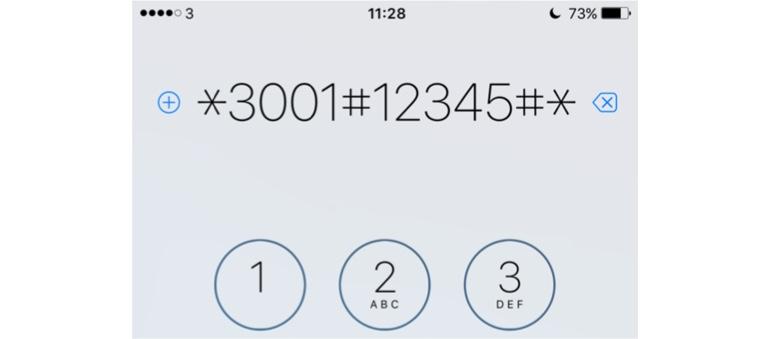If you’re measuring your cellphone signal by eyeballing the little dots in the top-left hand of your iPhone’s display, then you’re really missing out on a cool feature by not using the built-in Field Test Mode feature.
You access this feature from your Phone app, but before you do that you need to do a couple of things:
- Turn off Wi-Fi (Settings > WiFi)
- Turn off LTE, because these readings can be different from standard cellphone signals (Settings > Cellular > Enable LTE)
Now you’ve got that out of the way, go to your Phone app, switch to the keypad and dial the following:
*3001#12345#*
Now press Call and you’ll activate Field Test Mode.

To exit, just press the Home button.
If you want to replace the signal strength dots with a decibel value, press and hold down the power button until the Slide to power off message appears. Then release the power button and then press and hold the Home button for around five to ten seconds until the Field Test Mode screen disappears.
A high signal score is around -50 decibels, while a weak signal will be around -115 decibels, so basically the closer to zero the number is, the better your reception.
If you’re not on an LTE network (in other words, your on a 2G, 3G, or 4G network) the signal strength you are getting is called RSSI (Received Signal Strength Indicator), while for LTE networks it is RSRP (Reference Signal Receive Power). This is a big subject and if you want to know more, here is more information.
The scale is not linear, and increase of 3 dB represents a signal that has doubled in strength, while a 10 dB increase corresponds to a 10 times increase in signal strength.
If you want the dots back, simply reboot your iPhone (by holding down both the power and Home button) or enter the Field Test Mode and this time exit it by pressing Home.
OK, just for you Android users, here’s how you can see you signal meter (although you can’t have it permanently on your screen). Just go to Settings > About Phone and it’s right there along with network type.
See also: